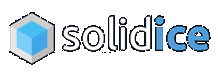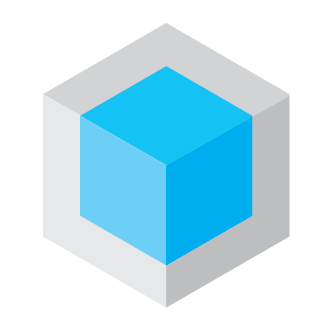Keyclone Basic Setup Wizard
For this guide, I’m assuming you’ve already correctly downloaded, installed and licensed Keyclone. If not, start here: https://solidice.com/forums/16/topic/instructions-download-installation-and-activation-for-keyclone
Run the Wizard
- I always recommend that users start by running the Wizard. Even if you need to change settings later, the Wizard will setup most of the configurations for you.
1. From the main Keyclone screen, Click “Setup”
2. From the Setup screen, Click “Wizard” in the bottom, left corner, then click “Next” on the Wizard Welcome screen.
Setup Wizard screen 1 of 5:
3. Select the radio button for your game and the Wizard will enter the default path to your game’s installation and it will enter a nick name for your game. Then click “Next”.
- Note that you cannot change the path within the Wizard. If you need to edit the installation path, there will be an option to change that later in the "command editor" setup options once the Wizard is complete.
Setup Wizard screen 2 of 5:
4. Enter the Battle.net Email Addresses and Account names for each account that you want to use, then click “add”. Once you’ve entered your account information for each account, click “Next”.
- Note that the Wizard will configure the setup to run the number of accounts that you enter here. If you need to edit the account information, there will be an option to change that later in the "command editor" setup options once the Wizard is complete.
Setup Wizard screen 3 of 5:
5. For each monitor you want to use, select the drop down box on the left to select each monitor you want to configure, then select a display option from the buttons on the right. Click “Next” once you’ve entered your screen layout.
- You can mix and match monitors with display setups, e.g. 1 window of each of 2 monitors, 1 monitor wiht a single window and a second monitor with 4 windows, etc. My recommendation is to pick whichever setup seems closest to what you want, and then adjust it later in the "maximizer" setup options once the Wizard is complete.
Setup Wizard screen 4 of 5:
6. Select the appropriate options and click “Next”.
- Note that the wizard uses these options to begin building a list of buttons that will not be broadcast to each window. The list of what keys will and will not be broadcast to each window can be edited later in the "do-not-pass" setup options.
Setup Wizard screen 5 of 5:
7a. At this point if you’ve entered all your information and you’re happy with your selection, you are complete with the basic setup Wizard. You can check “Launch my multi-boxing setup” and click “Finish”.
or
7b. If you’d like to change or fine-tune any options, uncheck the box and click “Finish”. Additional configuration is available by going into the setup options. I really only adjust the "command editor", "do-not-pass", and "maximizer" options myself.
Setup Complete:
Once you’ve completed your setup, click “connect” at the bottom of the main Keyclone screen and keyclone will create the windows specified and load a copy of WoW with your specified account information into each window.
From here it's all a matter of setting up macros and addons to control what you do in game. But that will be a whole other guide.
If you have questions or problems, find us on the Solid ICE discord: https://discord.gg/gmtQTgE